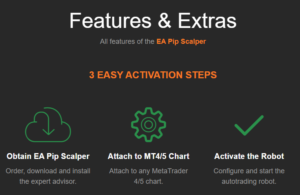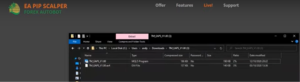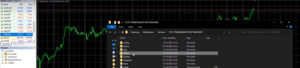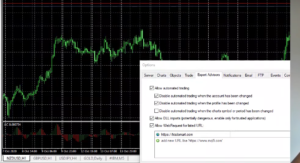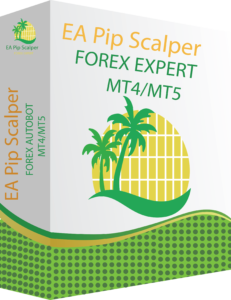EA Pip Scalper Installation Guide
The EA Pip Scalper is the best new Forex autotrader out there, but to use it, you first have to properly install it. Right now, we want to take on a step by step guide on how to install the EA Pip Scalper the right way.
How to Install the EA Pip Scalper Forex Autobot
Ok, so as long as you follow the steps which we are about to outline right here, you should not have any problems installing the EA Pip Scalper app. Keep in mind that you can also find these instructions in visual format in the video which we have included here today as well. However, you might find it easier if we provide you with clear written step by step instructions.
Step 1
The first thing that you will need to do here is to actually obtain the EA Pip Scalper software. In other words, you need to follow the links to the official website which we have provided here today. Then, once on the official site, you will see various “buy now” links.
Click on one of these links and follow the appropriate steps. You will need to pay for the application, and you will then be able to download it. You will also receive an invoice along with a license number in your email. Keep in mind that purchasing this software costs only $399.
This is a one-time payment, and no, there are never any recurring, additional, or ongoing fees of any kind. Once you pay that $399, you own that copy of the EA Pip Scalper system, and you will never have to pay another cent again.
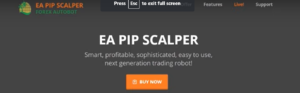
Step 2
Now that you have purchased and downloaded the EA Pip Scalper app, the next step is to open up the file you just downloaded. Now, something that you need to keep in mind is that this app is designed to work with both MT4 and MT5 (MetaTrader 4 and MetaTrader 5). The file you downloaded will contain 2 separate files, one for each of these trading platforms.
MQL4 is for MetaTrader 4 and MQL5 is for MetaTrader 5. So, before we go any further, make sure that you know which of the MetaTraders you are using.
Now, open up your MetaTrader, and then go to the top left. Select “file”, then go to the “experts” folder. With the experts folder open, go back to the original EA Pip Scalper file, and then copy the right one (MQL4 for MT4 or MQL5 for MT5), into the experts folder.
All you have to do is copy and paste. If this is confusing and you don’t know which file to use, just copy and paste both of them into the experts folder. It will still work. With the file copied into the experts folder, you can now close this window.
Step 3
The next step is for you to go to the left hand side of your MetaTrader platform. About half way down the left side, you should see a tab labeled as “navigator”. Click on the tab that says “expert advisors”, then, with the tab selected, right click on your mouse and hit “refresh”. You should now see the EA Pip Scalper present in the expert advisors tab within the navigator tab.
Step 4
The next step is to actually attach the EA Pip Scalper system to your trading platform. To do this, start from that same navigator tab, and you should see the EA Pip Scalper listed there, as described in the previous step.
Select the EA Scalper, and then drag and drop it onto the platform, or in other words, click it, hold down the left clicker on your mouse, drag it over onto the main part of the platform, and release the mouse. Now, with that done, you should see a new window pop up.
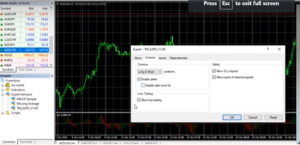
In this new window, the second tab from the left should say “common”. With this tab open, you need to ensure that several settings are selected and activated. The settings that need to be activated or ticked include “allow live trading”, “allow DLL imports”, “allow input of external experts” and “enable alerts”. These all need to be turned on for the EA Pip Scalper system to function properly.
With that done, you now need to move over from the “common” tab to the “inputs” tab. Here, under the inputs tab, you will see a section where you can enter your license verification key. Remember, you received this key when you purchased the bot, and you should have a copy of the license key in your email, in your purchase invoice. Copy and paste the license code into the appropriate section, and then click “OK”.
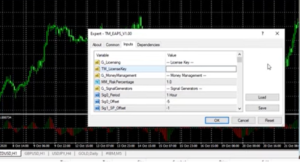
Step 5
With all of that done, you now want to go to the top of your MetaTrader platform, to the control panel, so to speak. Now you need to click on the “tools” tab, then within the tools tab, select the “options” tab, and then within the options tab, select the “expert advisors” tab.
Once you are within the expert advisors tab, you need to make sure that all but one of the boxes are selected or ticked. The only box which should not be ticked or selected is the one labeled “disable automated trading when the chart symbol or period is changed”. Other than this one, all of the rest should be selected. Now that you have done this, click on “OK”.
At this point, the EA Pip Scalper bot should be fully installed and enabled on your MetaTrader platform, and once you allow the MT4 or MT5 platform to perform autotrading, you can start using this awesome new software to put fast and easy money in your pocket.
EA Pip Scalper Installation – Final Thoughts
The bottom line is that the EA Pip Scalper system is indeed one of the best Forex autotraders out there. Installing it is actually the hardest part of it all, and once it is properly installed, you can then start using it to make great profits.
CLICK ON IMAGE BELOW TO SIGN UP